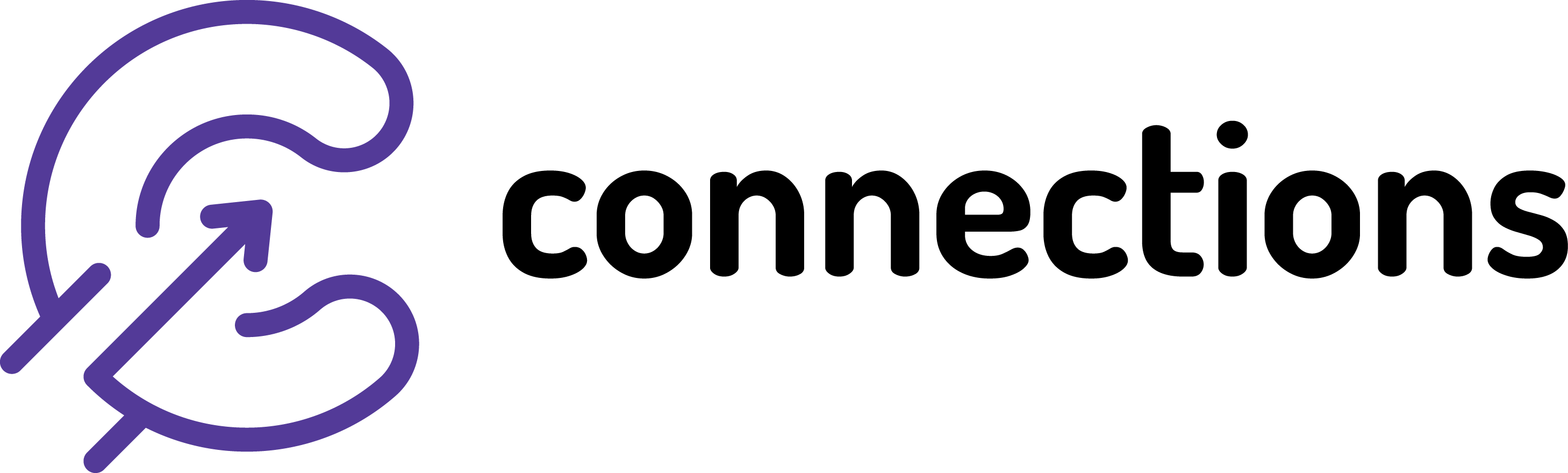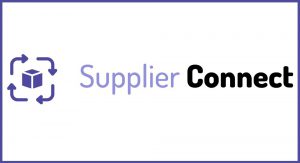
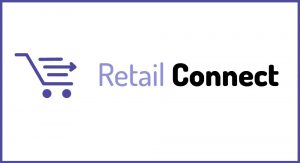
Re-processing sales / deliveries data from EdgePOS
Connections On-Premise | Applicable from version: N/A | Revision: 1
Below applies to users with EdgePOS (from Henderson’s) when situation arises that requires data on Connections to be delete and simply missing. Applicable for both sales and deliveries.

Things to consider
In case you are exporting the data due to data being incorrect during the original export make sure to delete these on Connections first before following the steps below. The steps for deleting retail data can be found here…
Process:
1. In your Windows Explorer go to this location: C:SageEnvisage (on the PC where EdgePOS is installed on)

2. Run to Program Loader shortcut
![]()
3. Click on Browse
4. Navigate to C:OpenEdgeWRKEdgeposSharedSageEnvisage (note that this might be already saved if this was run before)
5. Select runExportFromDate.r and click on Open

5. Click Run
6. Click OK on the message shown

7. Enter the From and To dates and press Enter on you keyboard to start the process. (In case of a single date the from and to date should be same)

Please not this process might take a long period of time. Do not click on the window untill you get a message that export was completed.

Once this is completed, this will be available to open in Connection normally within an hour (depending how your system was set-up). If you want to make sure data was exported ok you can check if there is files in this location: C:SageData