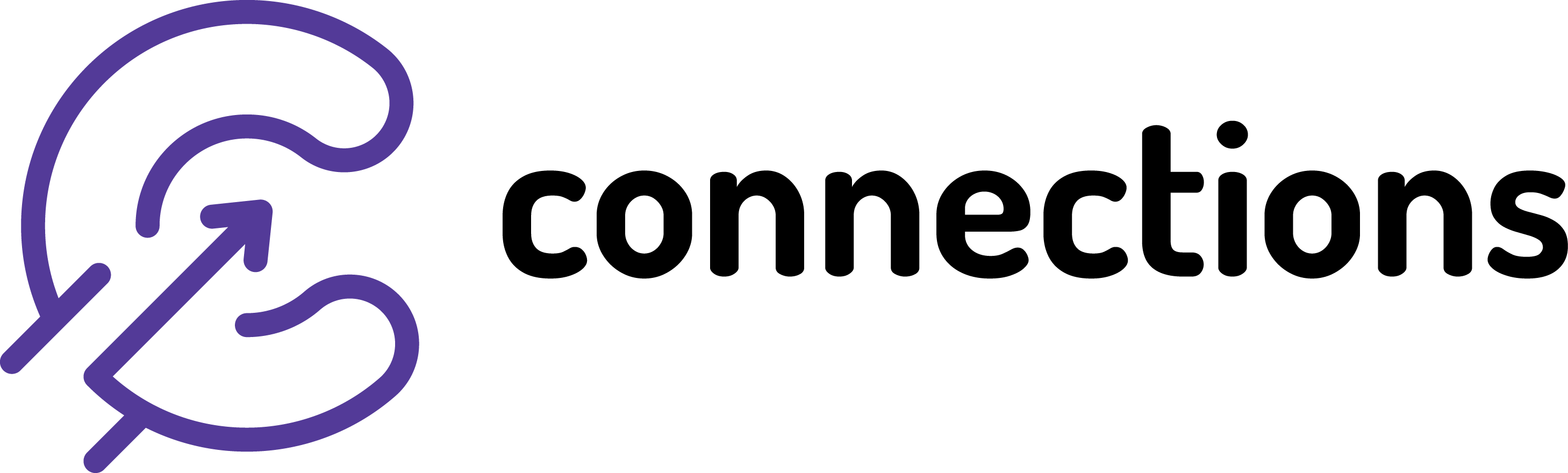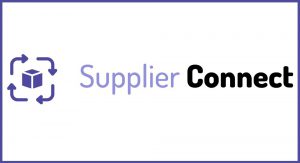
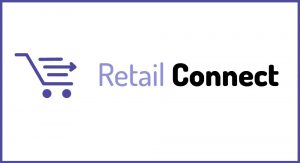
Re-processing sales data / deliveries data from CBE / Retail Solutions
Connections On-Premise | Applicable from version: N/A | Revision: 1
Below applies to users with CBE WinRetail or Retail Solutions EPoS when situation arises that requires data on Connections to be delete or are missing. Applicable for both sales and deliveries. Only applies to systems installed after November 2019. If you have an older set-up you need to contact your EPoS provider to re-export the data for you.
Things to consider
In case you are exporting the data due to data being incorrect during the original export make sure to delete these on Connections first before following the steps below. The steps for deleting retail data can be found here…
Process:
1. In your Windows Explorer go to this location: C:Envisage or C:Envisage Cloud folder (on the main EPoS PC)
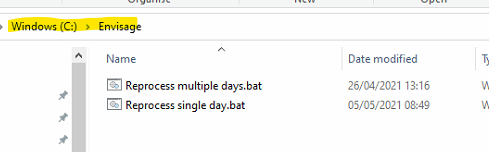
2. Right click on the Reprocess single day.bat file and select the Edit option
IMPORTANT: DO NOT DOUBLE CLICK THE FILE JUST YET
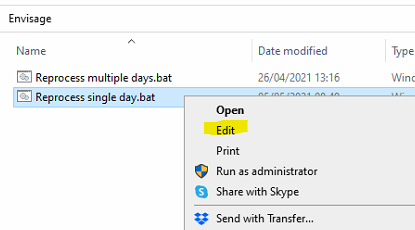
3. Enter date in in format as visible in the file (e.g. YYYYMMDD) in the SET DATE=
4. Enter mode in SET MODE= as RC or FC
RC = Retail (sales)
FC = Purchases (deliveries/invoices)
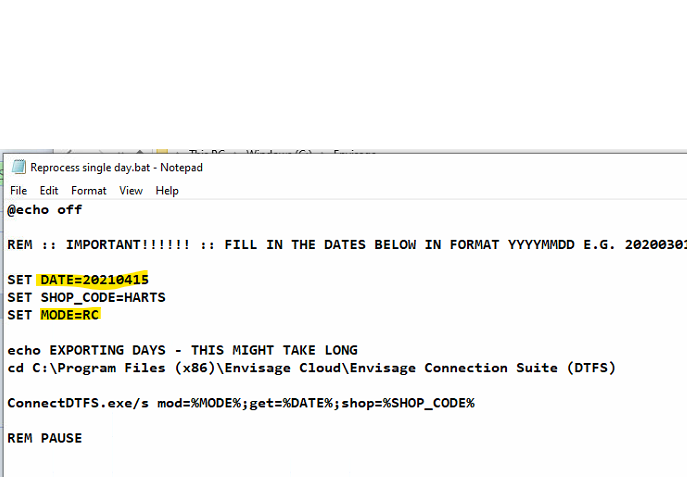
5. Click File and Save
6. Close the file with the X on top right corner.
7. Now double click the file and a black window will appear showing the export is happening.
Please not this process might take a long period of time. Once export completed the black window disappears. Please do not double click on the file more than once as you would multiply the values in the export.
Once this is completed, this will be available to open in Connection normally within an hour (depending how your system was set-up).