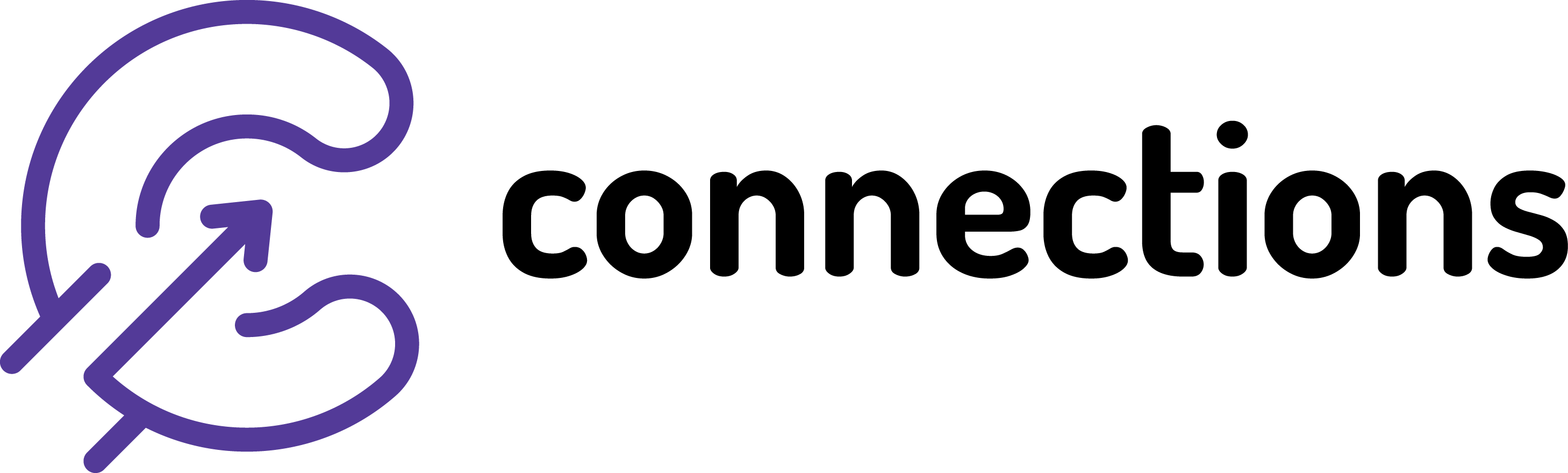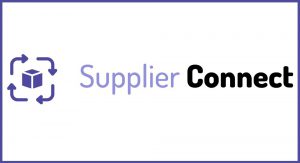
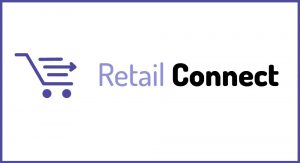
Map EPoS Department to Nominal (Sales)
Connections On-Premise | Applicable from version: ALL | Revision: 1
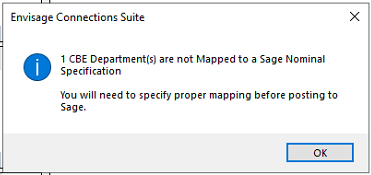
EPoS departments/sub-departments are automatically imported into Connections as part of the daily data import. If there is any new department/sub-department code combination that you did not have on Connections before, you will need to map these code to your desires Sage nominal code. This applies to both RetailConnect and SupplierConnect modules.
The below applies to all EPoS providers.
Process:
1. In RetailConnect or SupplierConnect module go to Tools – Mapping Settings
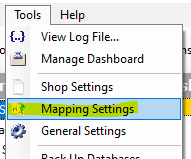
2. Select Nominal Mapping
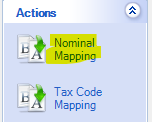
3. Sort by Nominal Specification column (by clicking on the column header) – this will show you if there is any Department codes combinations not mapped.
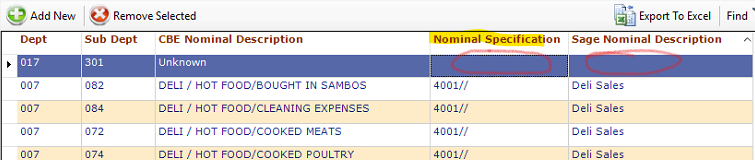
4. Overwrite the description if not correct e.g. if “Unknown” type in the correct department/sub-department combination in [EPoS] Nominal Description column
5. Select the nominal code in the Nominal Specification column (this is a list directly from Sage).
NOTE: Keep in mind to select the correct nominal i..e if you dealing with RetailConnect select the desired sales nominal and in SupplierConnect use the cost of sales nominal or expense/overheads nominal.
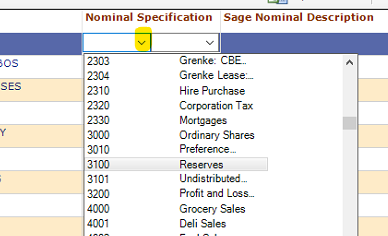
6. Press Enter on your keyboard to save