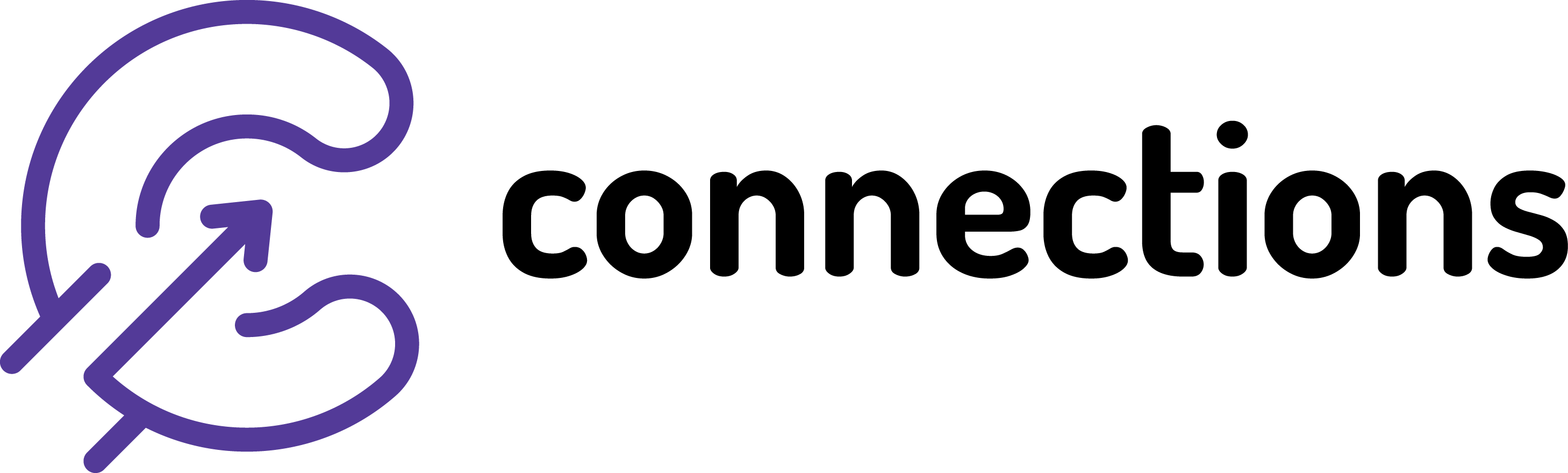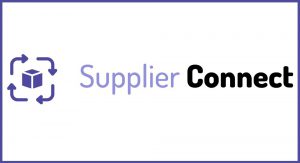
Batch reconcile deliveries without an invoice
Connections On-Premise | Applicable from version: ALL | Revision: 1
There are scenarios in which you might have deliveries on SupplierConnect that will never have an invoice to reconcile with or will not be converted into invoices and posted to your accounting application. If this is the case you might want to flag these as “Reconciled without invoice” which will achieve that the matching module (deliveries side) will not be overcrowded and will be easier to search through as well as if you are using the Accruals posting this will make sure that deliveries not relevant for accrual are not in the list.
This way the deliveries will stay on Connections if you need to use them for anything in future. It is also possible to simply delete these but we would only recommend doing it if you 100% confident you might not need these in future.
Process:
1. In SupplierConnect module go to Sage Posting Task – Post Accruals to Sage
Note: we won’t be actually posting accruals but this is the fats way of flagging batch of deliveries.
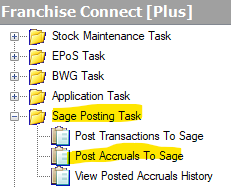
2. Fill in all highlighted fields are per image below. The Reference and 2nd reference are not important as we won’t be posting anything to Sage (however something has to be filled in there). For the dates go back at least a year back from today to make sure we catch most of the deliveries.
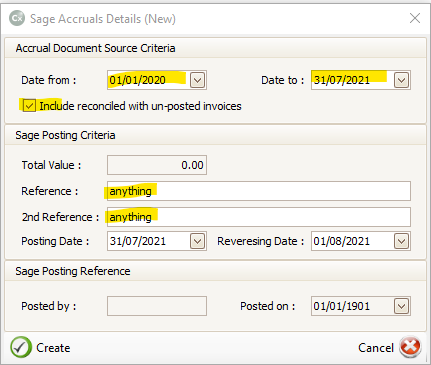
3. Click on Create
![]()
4. Go into the Documents tab
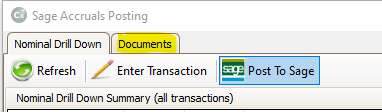
5. Now you see a list of all deliveries that are on the system and have not been charged yet or have been charged but invoice not yet posted to Sage.
List is grouped by supplier code and it is in alphabetical order. Find the supplier that you want to flag as Reconciled without invoice and select one of more deliveries at one go either by holding CTRL key on keyboard or click on first line then holding SHIFT and clicking on last line of the list you want to flag
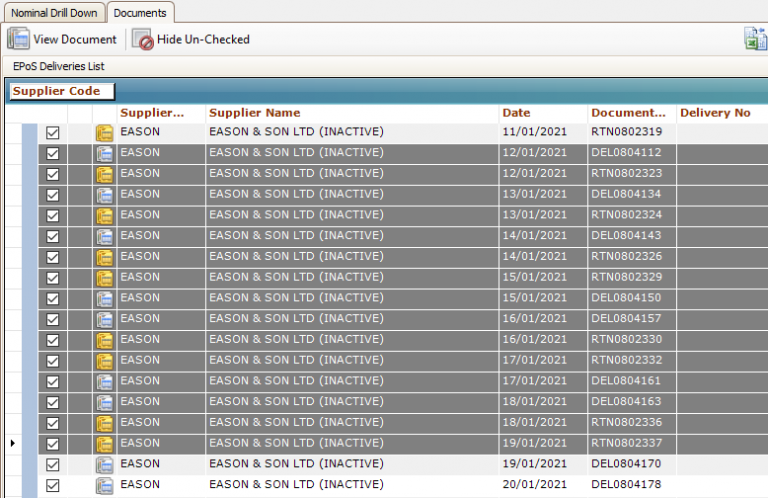
6. Right-click on the highlighted (selected) item(s) and select the Reconcile without Document option
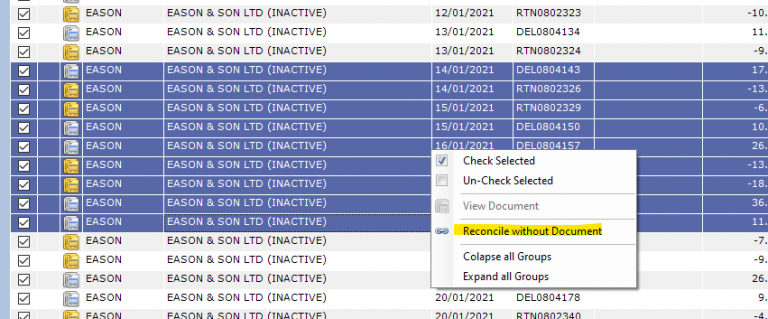
7. Enter a reason (a reaosn must be provided but it is for your reference only) e.g. “no invoice”.
Click OK
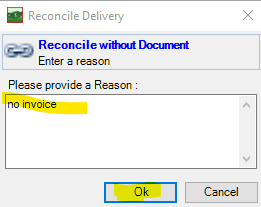
Once confirmed the deliveries disappear form the list and you can move on other batch of deliveries or click on Close and confirm you exiting without saving.