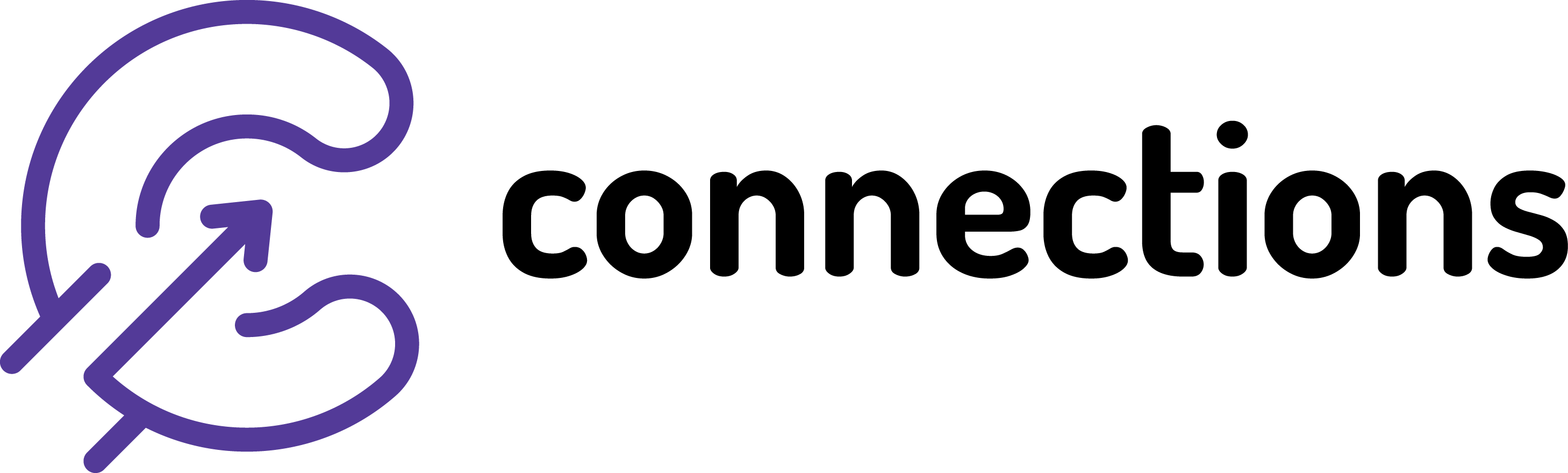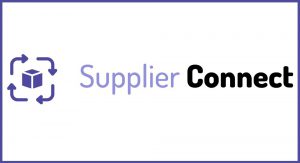
Add Supplier to SupplierConnect
Connections On-Premise | Applicable from version: ALL | Revision: 1
Depending on your EPoS provider you might be receiving supplier details from the system and most of your supplier are therefore automatically set-up for you on Connections, however if that’s not the case or you are importing an invoice for a supplier that does not exist on Connections, you need to set this supplier up in the mapping settings.
Process:
1. In RetailConnect module go to Tools – Mapping Settings
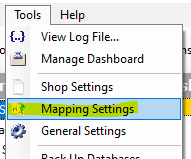
2. Select Supplier List
![]()
3. Click on Add New
![]()
3. Enter the following:
a) A/C Ref – this is a supplier code that will be used on Connections
b) EPoS Ref (e.g. BWG Ref) this only applies if supplier you are entering is relating to an error for import of a wholesaler invoice – you will be given the number in the error there. If it;s a direct supplier leave this empty.
c) Sage Ref – if it’s a direct supplier enter the supplier code as per your Sage so the invoices are posted to correct supplier account there
d) Supplier Name
You can leave the rest of columns blank
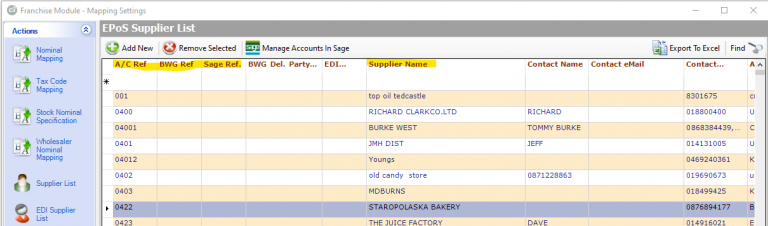
Note: Any changes are saved when you press Enter on your keyboard.